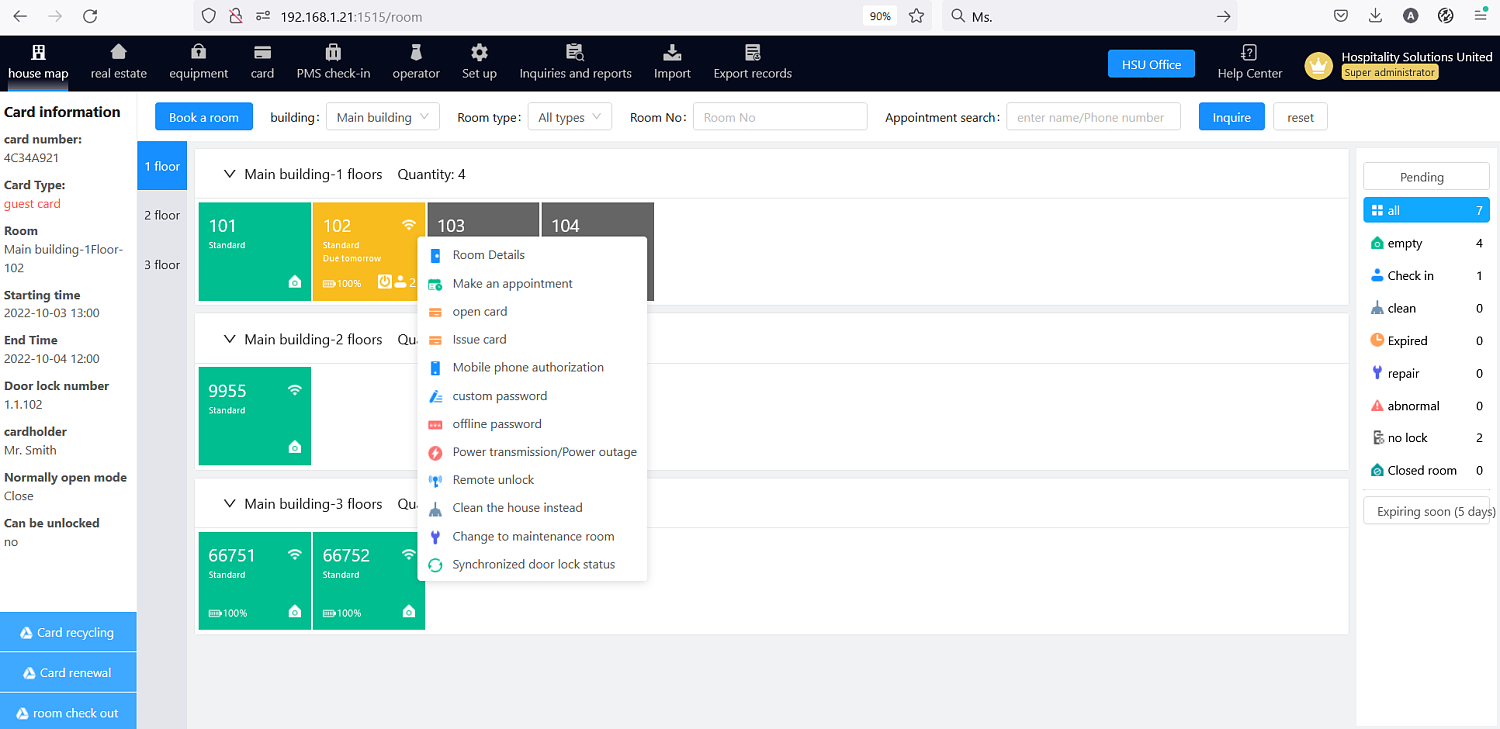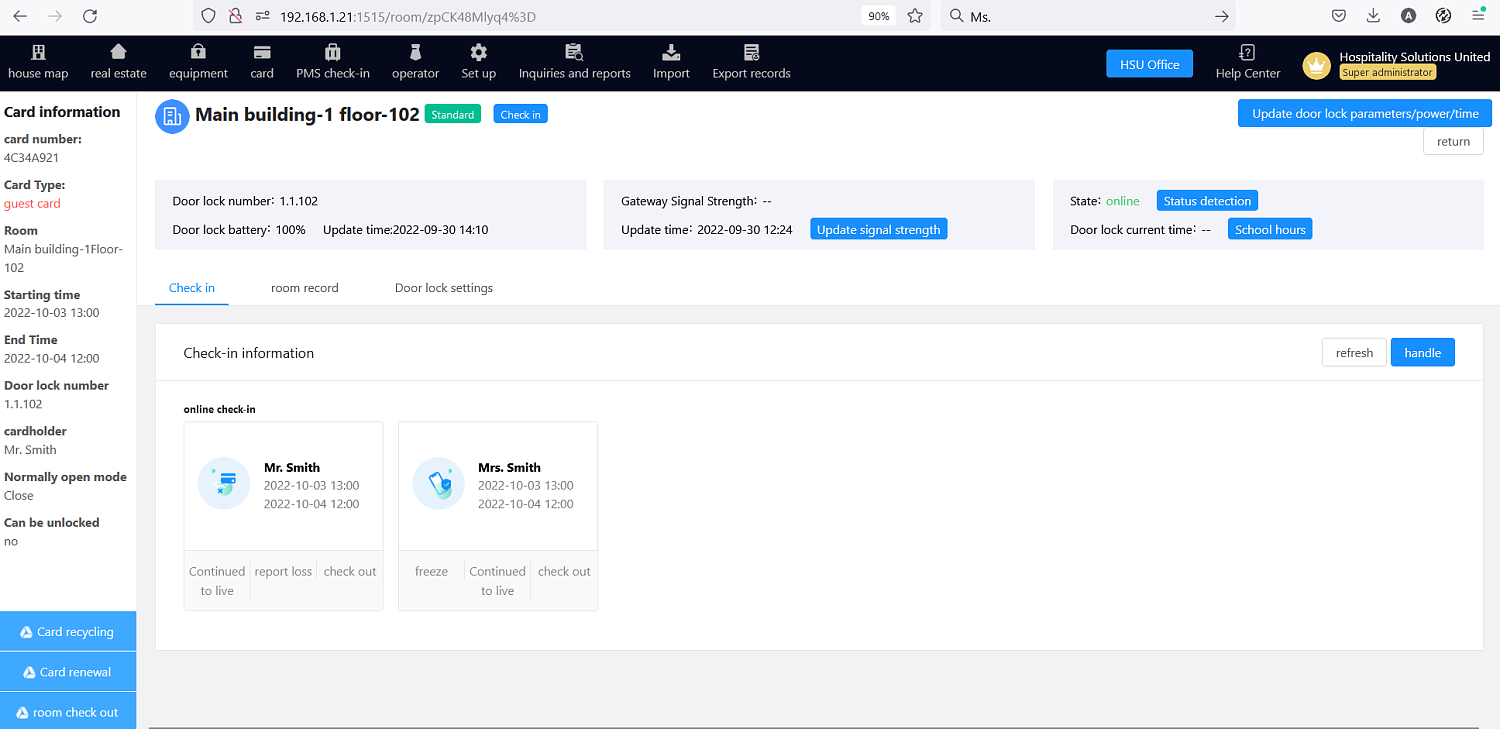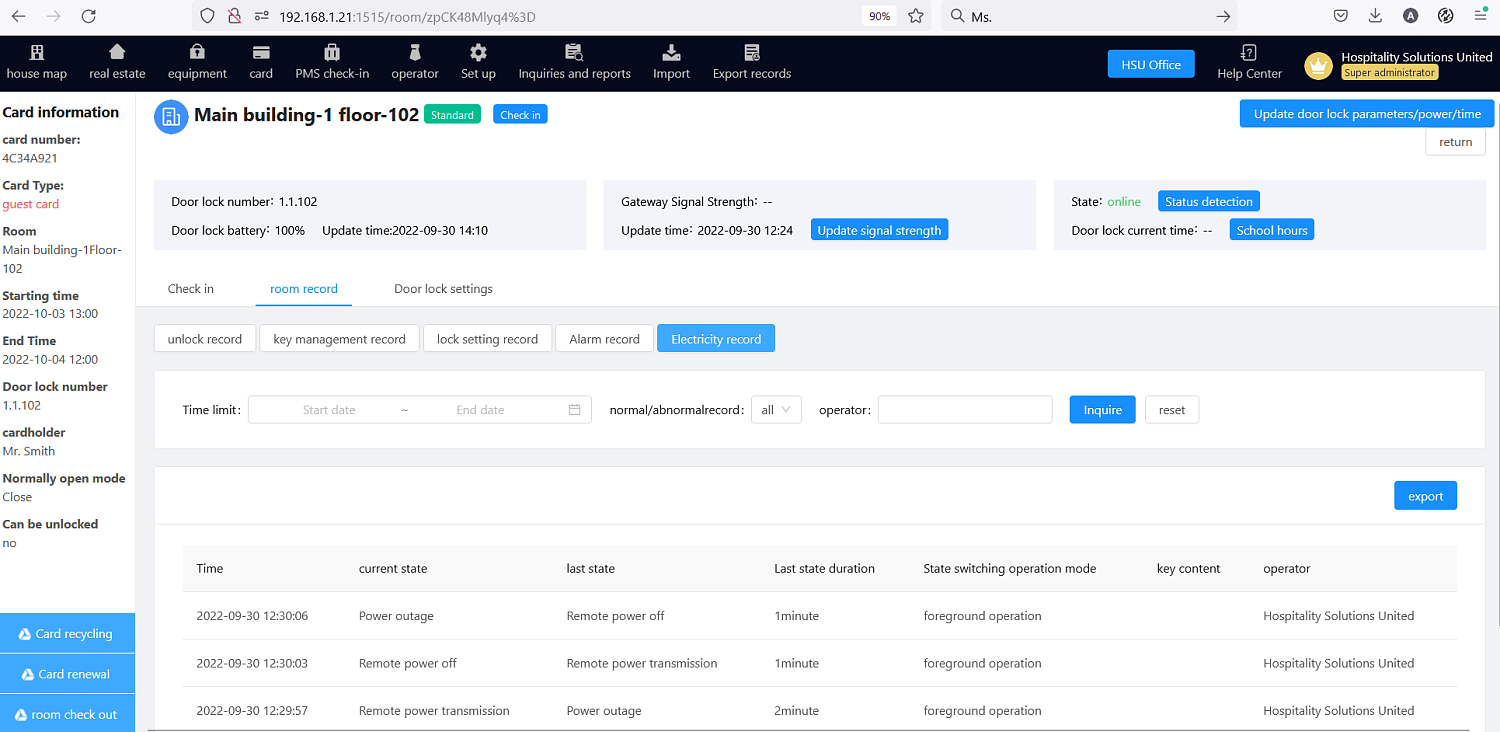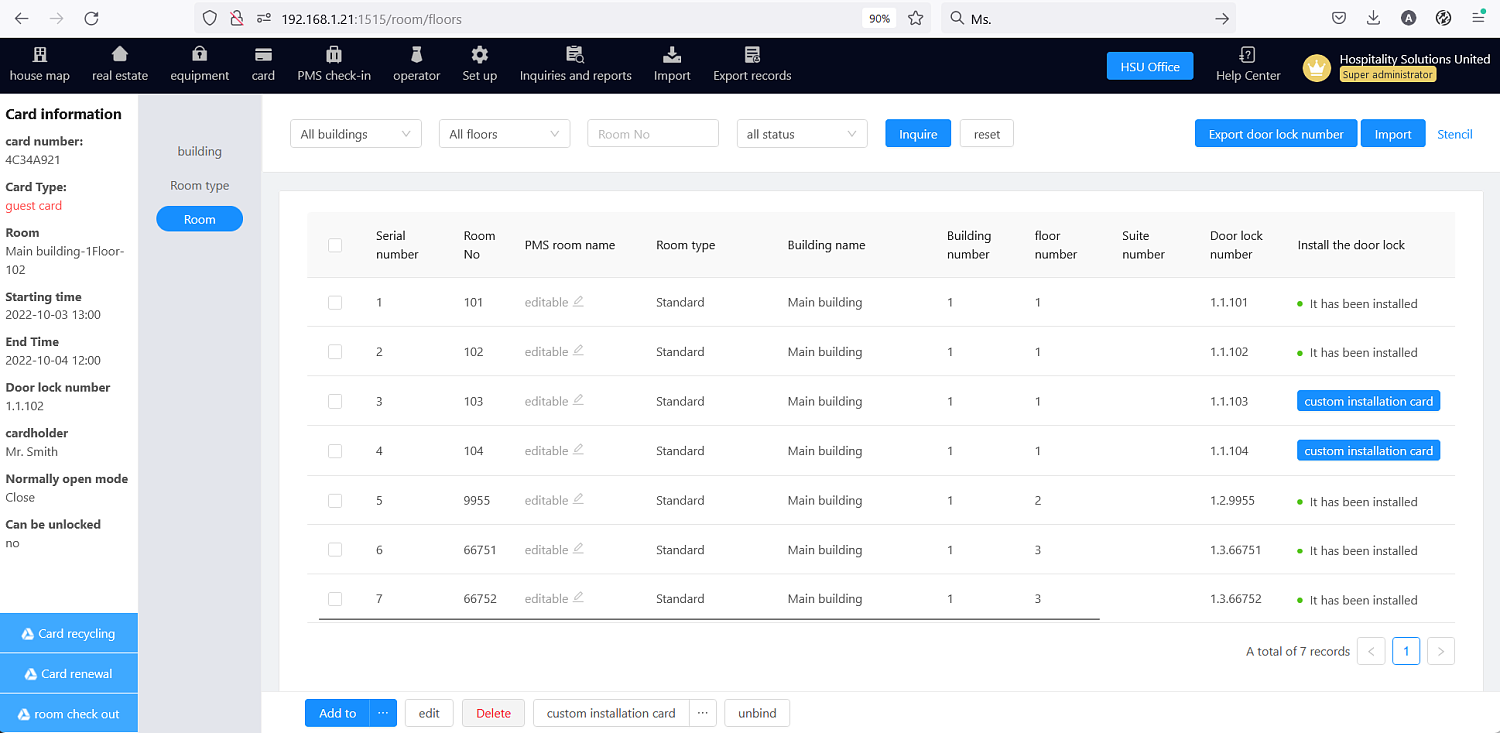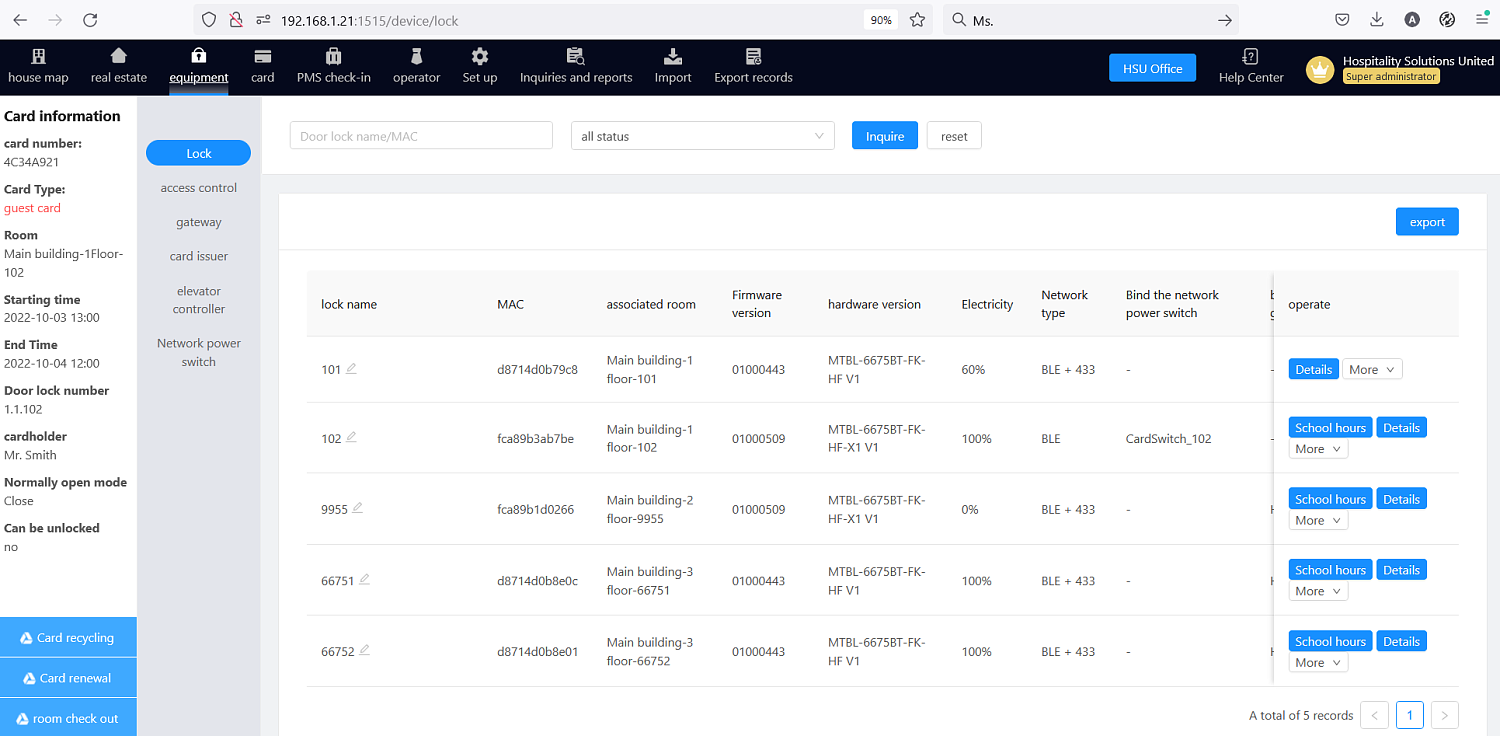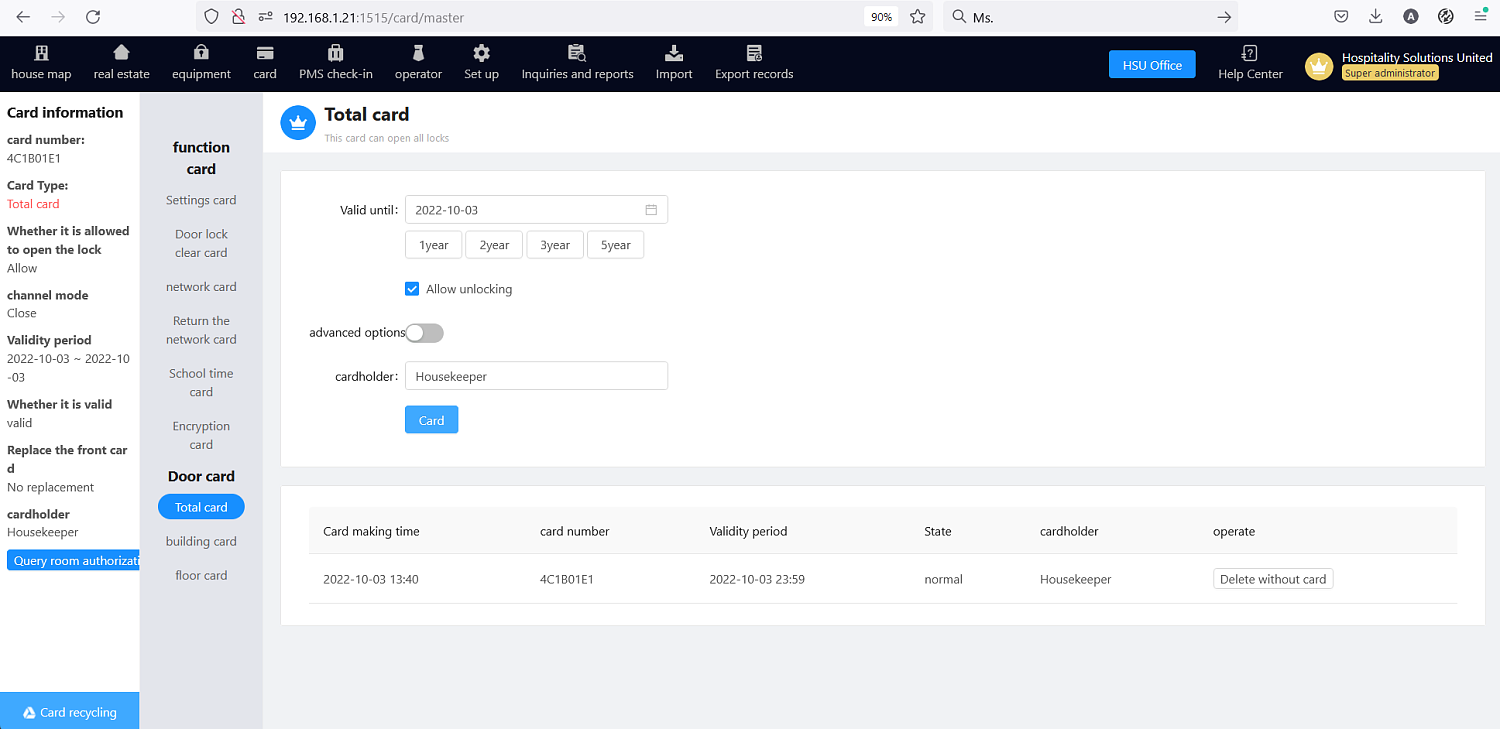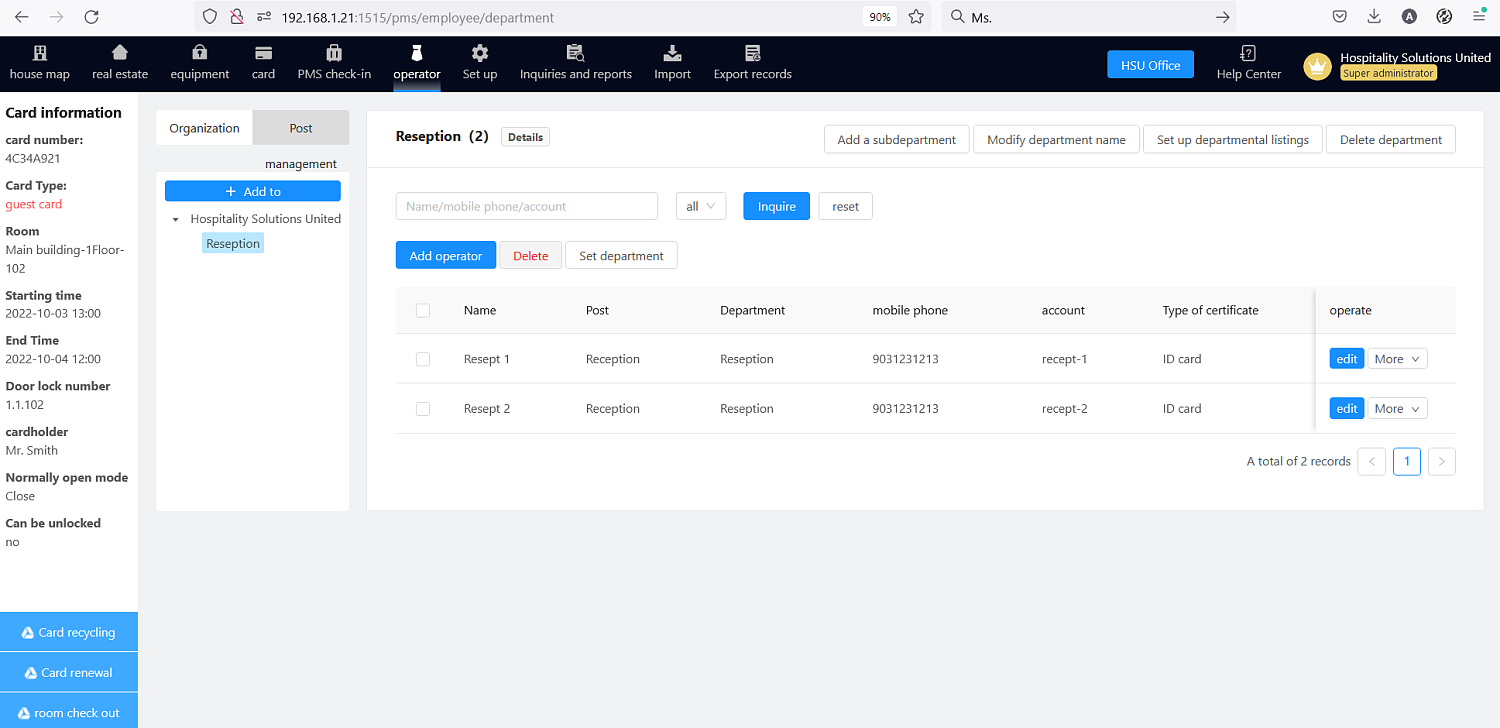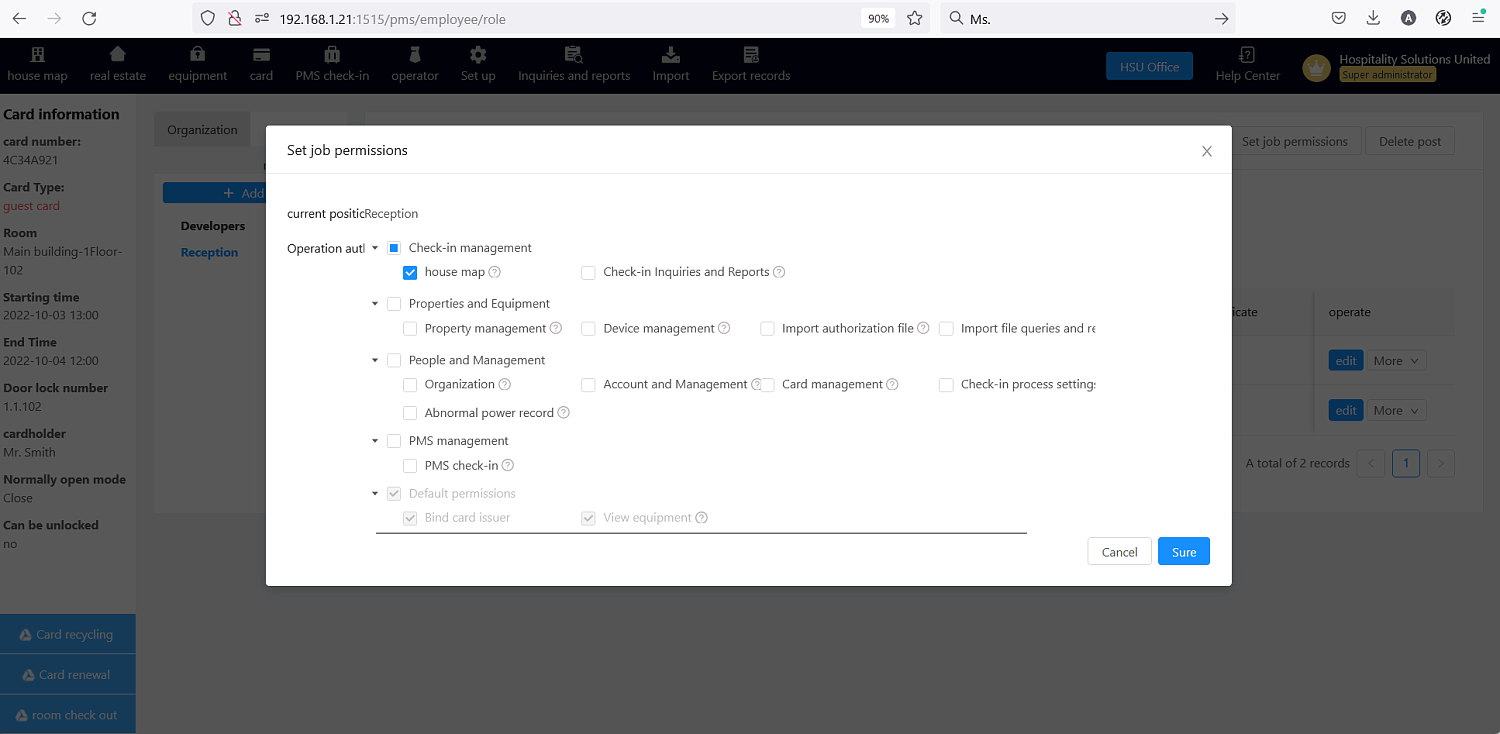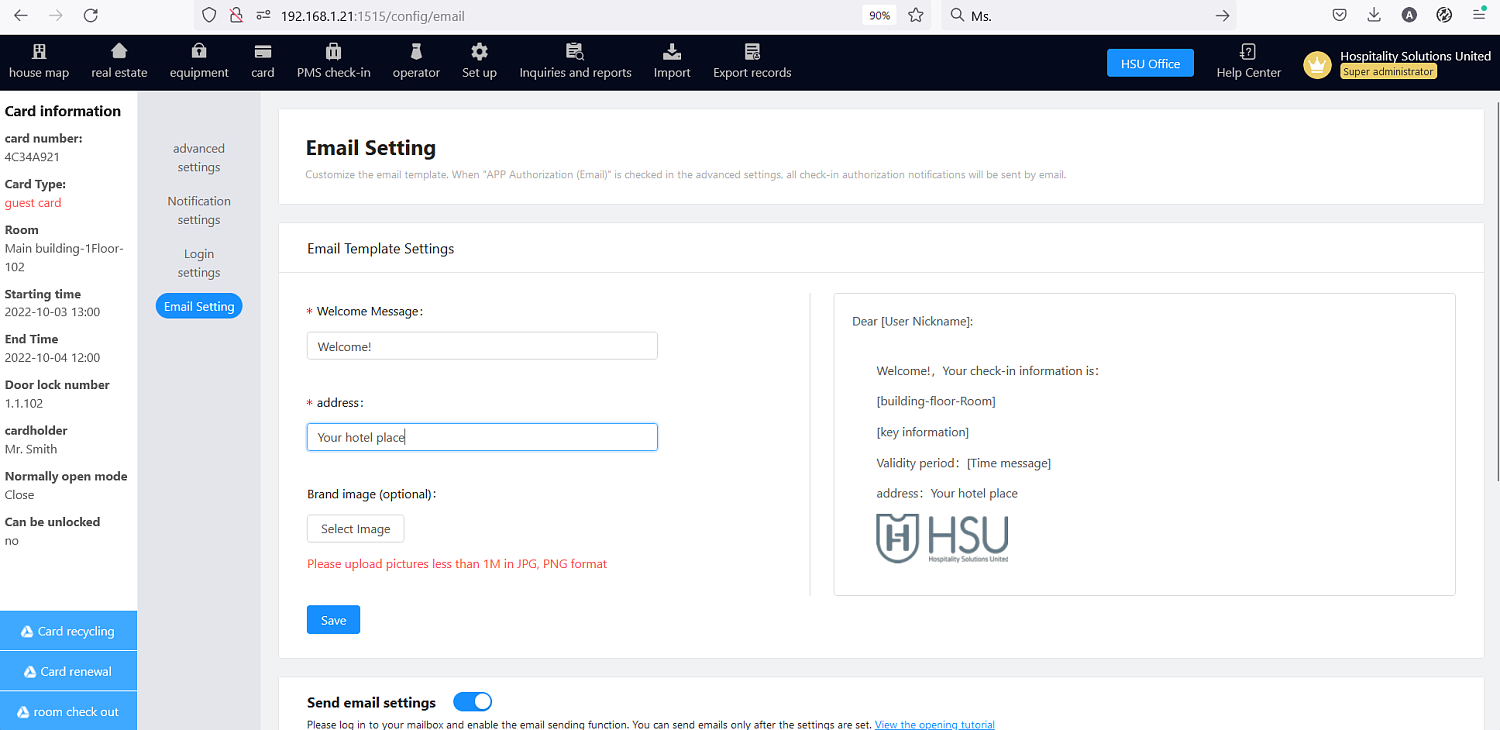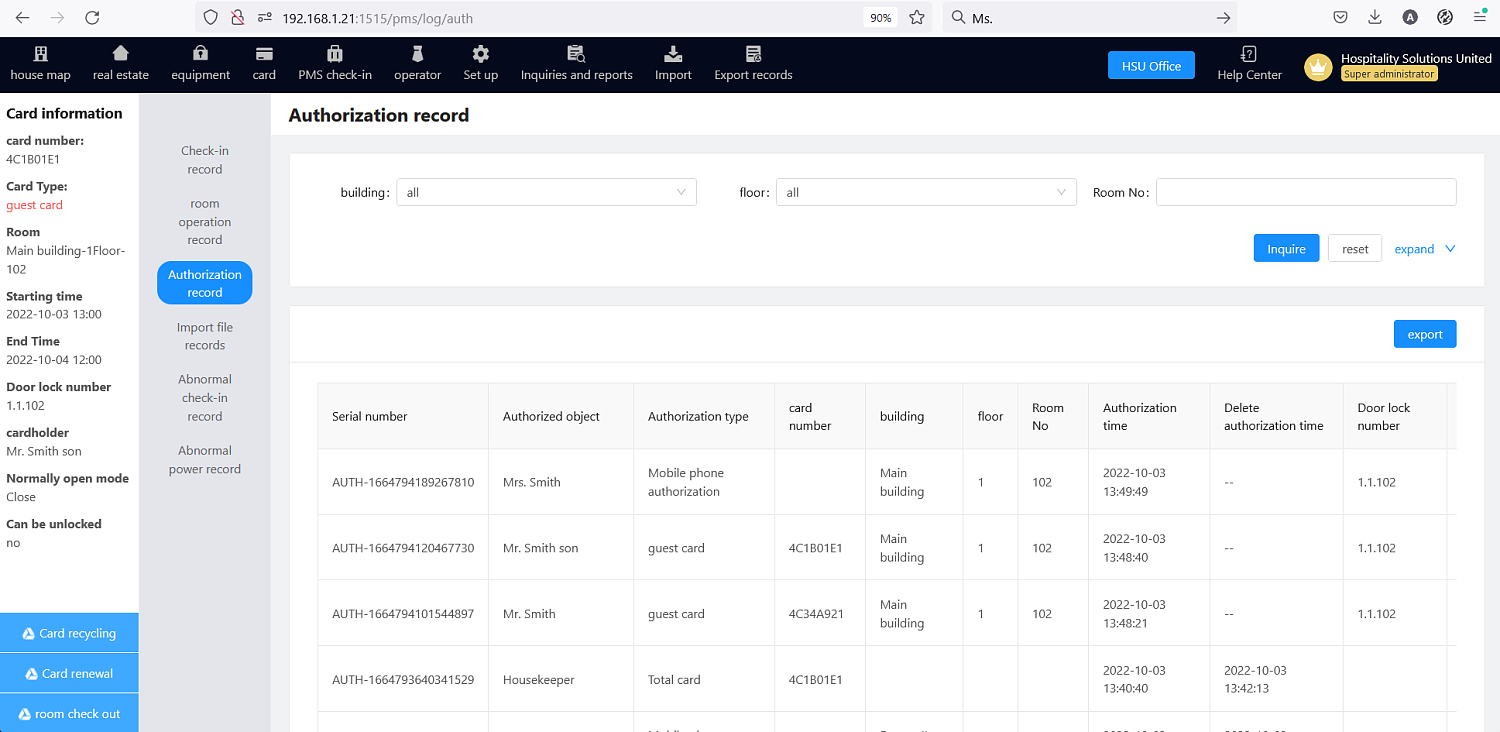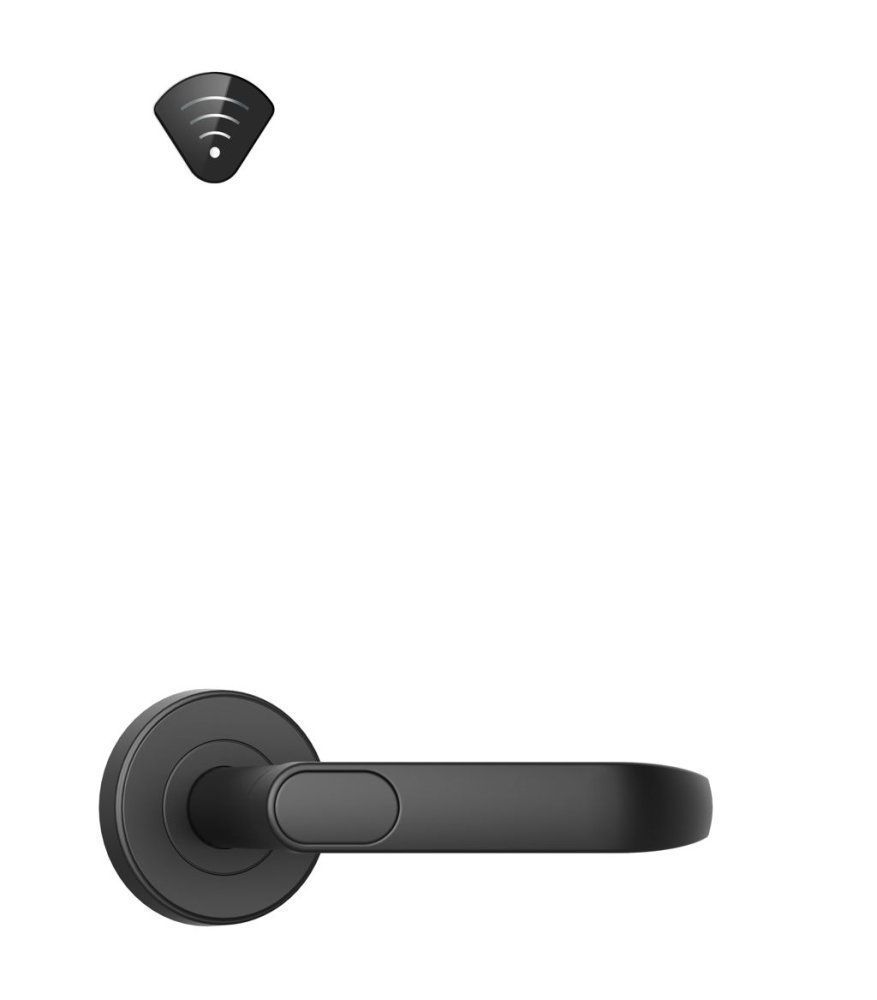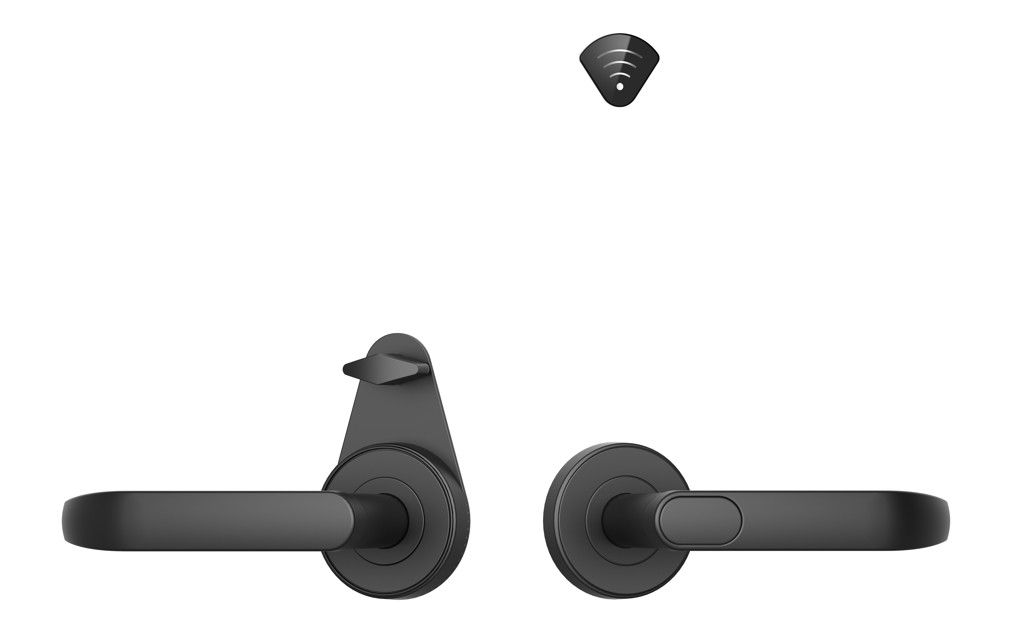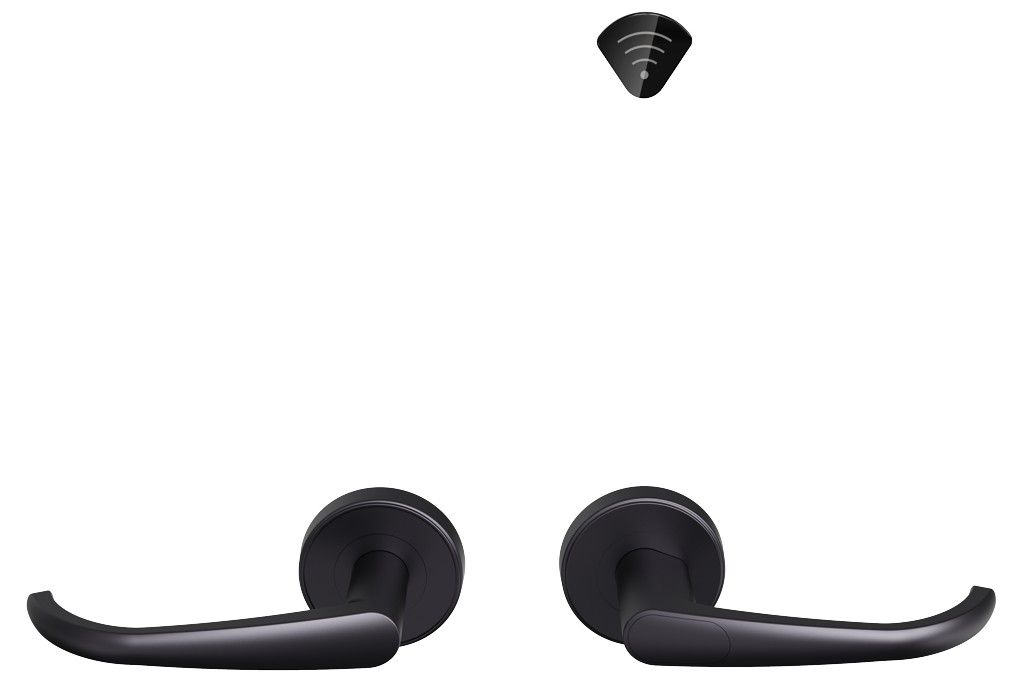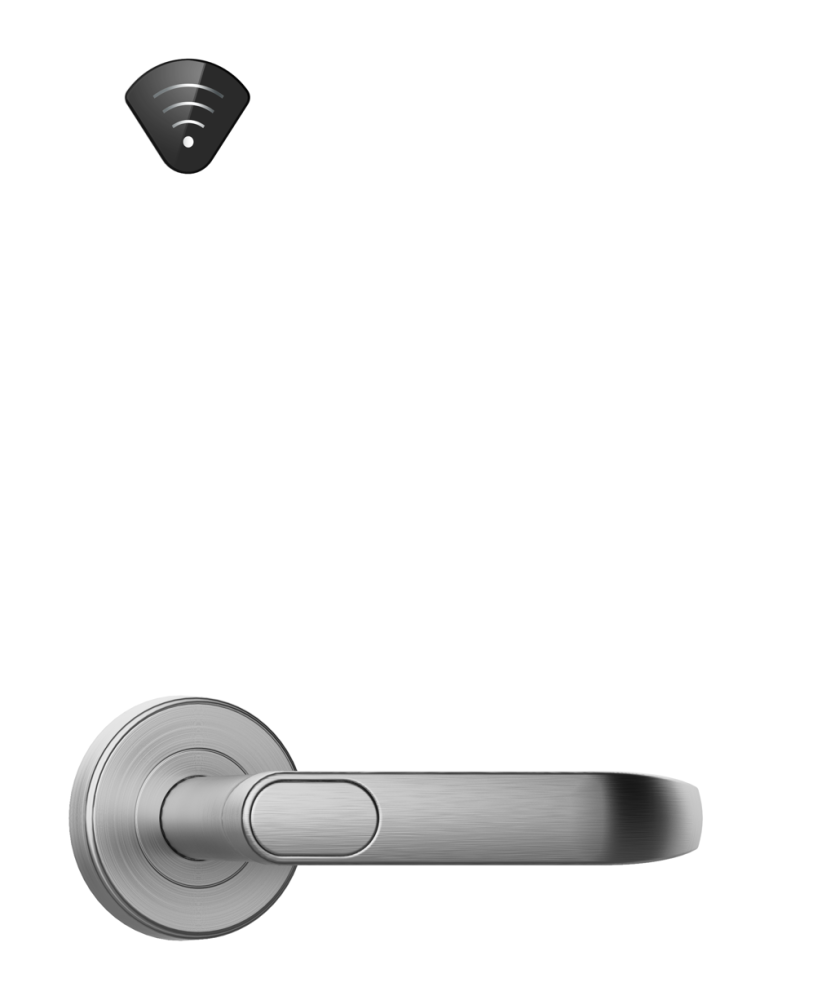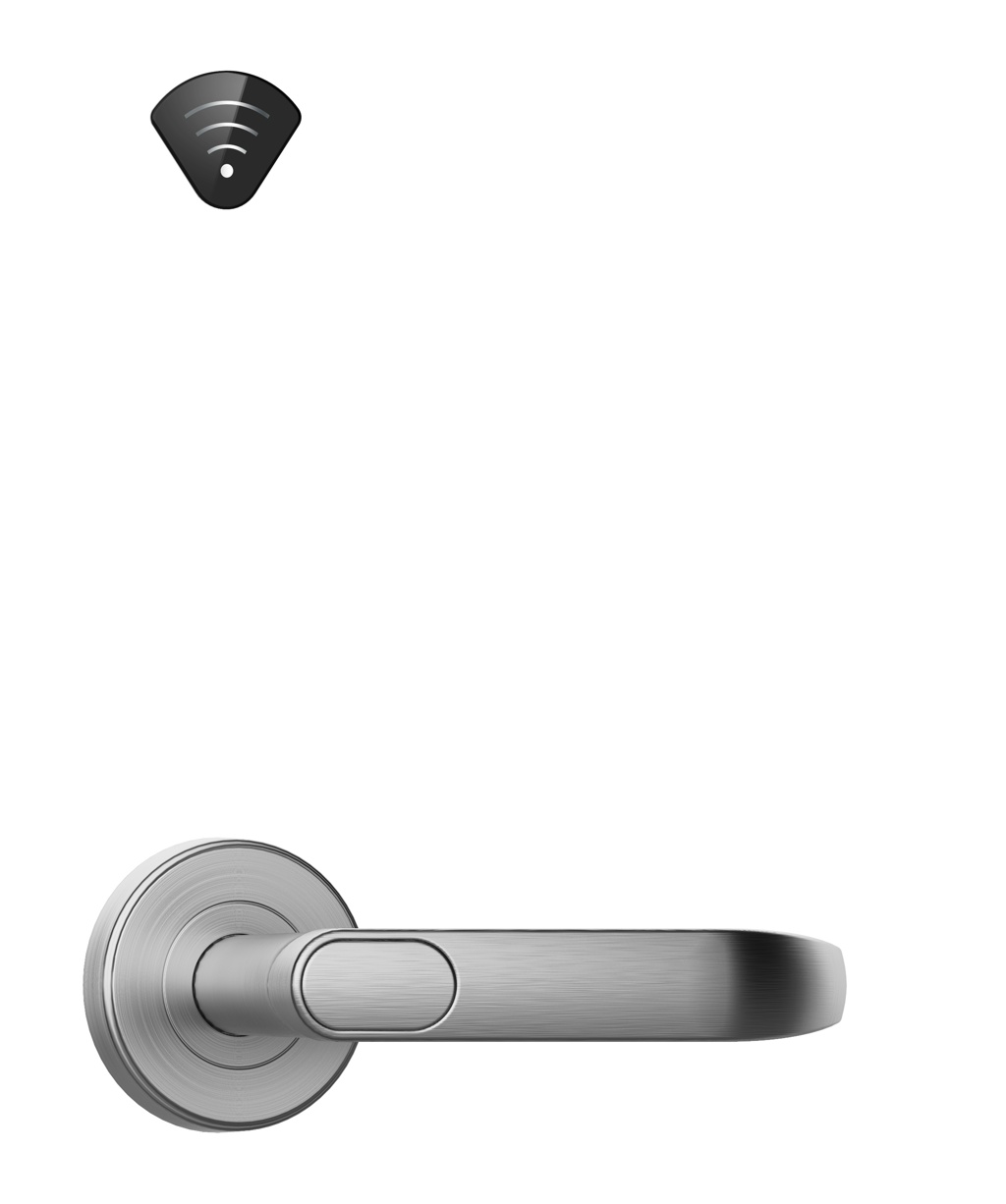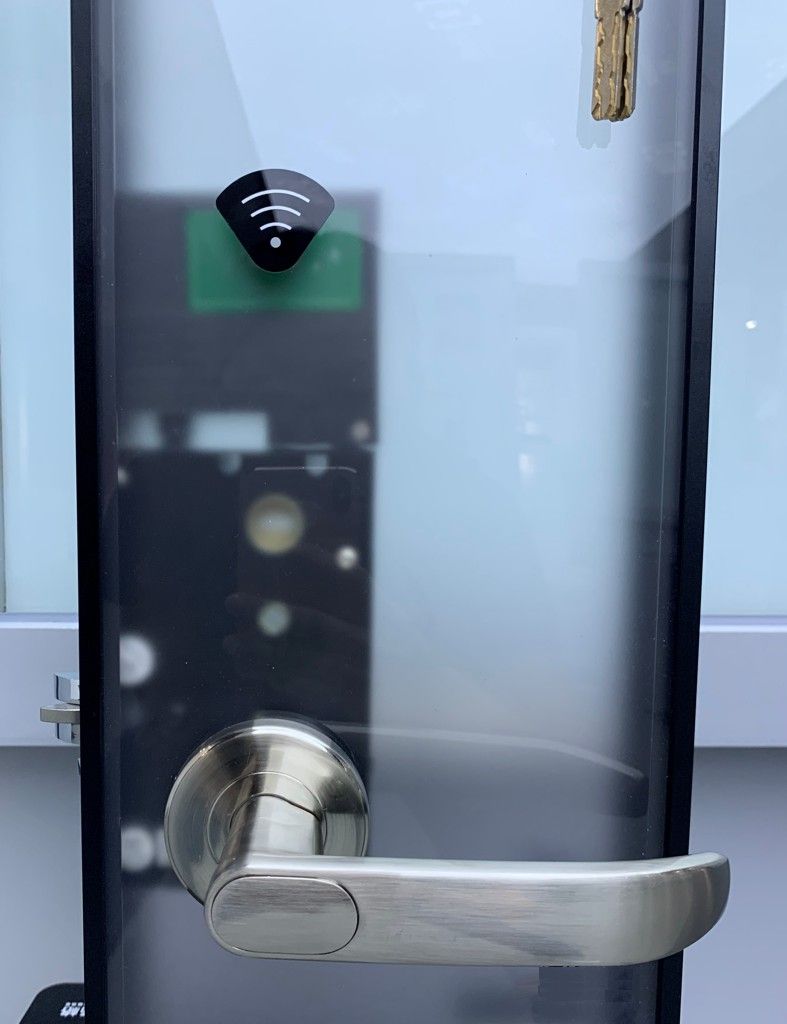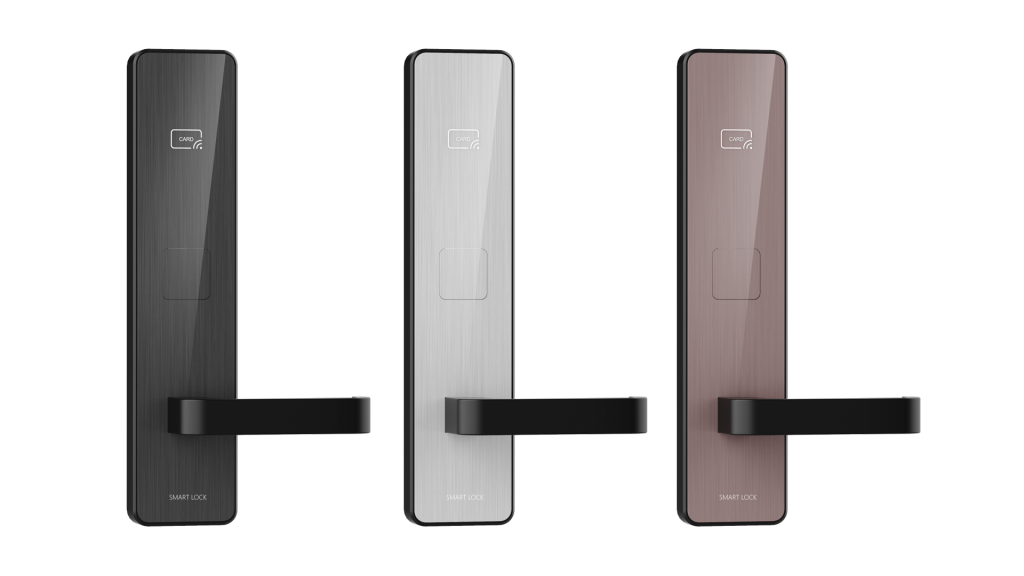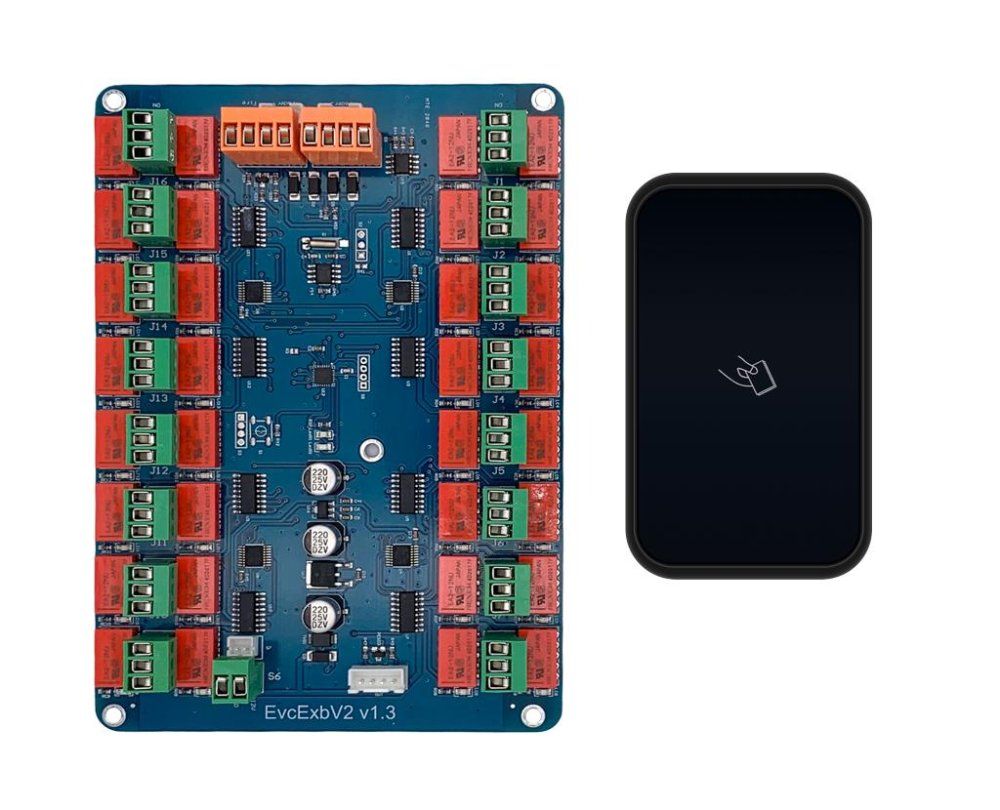HSU HTLock is software intended for managing the HSU online lock system, including devices with support for Bluetooth Low Energy (BLE).
HSU HTLock is software intended for managing the HSU online lock system, including devices with support for Bluetooth Low Energy (BLE).
The software should be installed on the hotel server. This ensures fault tolerance of the hotel system and makes it possible to operate regardless of Internet connection. Such an option is extremely important for hotels located outside the city, as well as for any accommodation establishment using unreliable means to access the Internet, such as radio access technologies (4G, WiMAX, etc.)
For the operation of HTLock a browser is needed. An encoder is connected to the server via the local network. Thus, any devices running Windows, MacOS, iOS, or Android can be used. Publishing a hotel server on the Internet provides a remote monitoring option and even full system management for the hotel owners.
HSU HTLock has an intuitive interface in the national language and comes with a detailed manual requiring no translation.
The software is intended for configuring the lock system and browsing security reports. If there is no PMS integration in the hotel, it is used to manage guests and their bookings.
The PMS integration module provides interaction of HTLock with all common hotel management systems, including Fidelio / Opera, cloud systems. Due to the versatility of the PMS integration software, you can implement hybrid schemes by combining HTLock and a separate ILMS-based system in the same hotel with a single PMS. This means that if you use an ILMS-based offline lock system in your hotel, you can smoothly transit to HTLock-powered online locks.
The reporting module reflects in real time the events of the guests' check-in, including the issuance of cards and any other type of registration in the room, as well as the events of opening a lock both with a service card and by a guest.
HTLock supports online room energy-saving switches. The basic functionality of an online switch is the following: the room light can be turned on only after a guest is checked in. All events of turning on and off the light in the room are reflected in the corresponding report. The hotel owner can see who and when turned on the light in each room. If the administrator's card stays in the “pocket” for more than an hour, such an event is recorded in a special report on unusual power consumption.
Also, an online switch can be used as a lock gateway to eliminate the need to deploy a separate gateway network.
Remote switching on and off the room power supply is supported, regardless of the card's presence in the “pocket”.
Basic functions
- Managing the hotel buildings, floors and rooms.
- Setting up the installed locks. It is possible to use ordinary cards. This is especially convenient for small hotels. Besides, setting up can be carried out with the help of mobile software in the combination with a specialized HSU-HS programmer. This option is more convenient for medium-sized and large hotels.
- Configuring HSU-BTGW access gateways and connecting locks in order to switch them to online mode.
- Configuring HSU-FK002-BT online energy-saving switches with connecting the room to use the switch as a lock gateway.
- Issuing master cards with or without the privacy violation mode. The master card can be valid for the entire hotel, a building, or a floor.
- Switching locks to the office mode, in which a lock is open or closed all the time. The operation can be performed remotely as well.
- A reporting module: reports on guests, events of passing through a door, card issuing, power consumption, lock condition, other reports available in online mode.
- Managing staff accounts and limiting the staff rights for a group.
- An option to use the hotel mail server to send notifications to guests from the hotel domain.
- Using the HSU-HAC-BT access controller to set up non-standard passageways: doors with deadbolt / electromagnetic locks, turnstiles, barriers.
- Setting an electronic lock or access controller as a building or a floor lock.
- Simple room booking options. A room can be reserved for a guest in the booking calendar for the current or an upcoming period.
- Setting a room status: Repair works and Cleaning.
- Creating the following types of guests' authorization:
- A guest (classic) card. Note that the card is still valid to open the room door even in case of a system failure within the intended period.
- Activating a permanent guest card. In this mode, the card number is sent to the lock. Any card can be used, including a permanent guest one. The mode is useful to accommodate a regular guest without the need of check-in at the reception.
- Key activation in the mobile app. A guest can use the mobile app and Bluetooth to open the lock. The apps for both Android and iOS are available.
- Generating a passcode in online mode (for password locks). All locks on the guest's route are opened with a single code. For example, the building lock and the floor lock require the same code as the guest uses to enter the room.
- Generating a passcode in offline mode (for password locks, which cannot be used in online mode due to any reason). For example, campsite cabin locks.
- Remote lock opening from the administrator's workplace.
- Room power on and off, switching back to standard mode using the guest card.
- Integration with hotel property management systems (PMS).
|
System
|
Online, BLE |
|
Model
|
HSU-HTLock |
|
Card Type
|
Mifare Classic in offline mode, Mifare Classic in online mode, App (Bluetooth), Remote opening, Password |
|
Audit
|
Yes. Online or using the Android app |
|
Compatible with PMS
|
Yes, at the database level: guests' full names and room statuses are synchronized when issuing a card via PMS interface |
|
Computer connection
|
Server: Windows or CentOS operating system, Client: HTTP, browser, Equipment: Ethernet |
|
Interface language
|
English, National (Language editor) |
|
Options
|
|
To purchase a product you like, you need to order it. There are several scenarios for how this can be done.
- Choose the product you like and click the "Order" button. When placing an order, fill out the form. Enter information in the fields: full name, phone number and e-mail. Then the manager will call you back to confirm your consent to make the purchase.
- Select the product you like and click the "Add to cart" button. Then go to the cart and click "Checkout". Then fill out the form with contact information and send an application. The manager will contact you for further discussion.
- Go to the product card and click "Buy in one click". After clicking, you need to fill out the form and send an application. The manager will contact you for further discussion.